This is one really cool tip of Mike Snow in which he explains how to keep your application in full-screen mode by pinning it there. In addition to the tip, Mike has posted a demo.
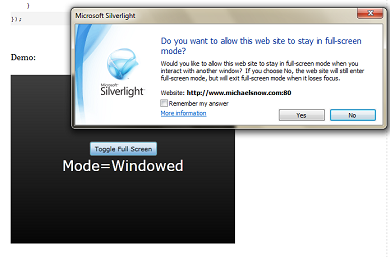 Full screen can be toggled on and off via a user command such as a button click by setting the following property to true or false: Application.Current.Host.Content.IsFullScreen
Full screen can be toggled on and off via a user command such as a button click by setting the following property to true or false: Application.Current.Host.Content.IsFullScreen
Normally Silverlight applications will only stay in full screen mode until a user hits the <ESC> key or until the application loses focus. For example, if the user has multiple monitors and they click on another application in another monitor this will cause the Silverlight application to return to windowed mode.