Create glassy feedback buttons easily using Microsoft Expression Design. Here are the steps:
1. Choose the Rectangle tool and, while holding the Shift key, drag a square shape 250 pixels square. On the Edit Rectangle panel that appears on the Properties pane, set the Corner Radius to 45 points.

2. Click on the Fill tab and then click on the bright orange color swatch in the favorite swatches section.
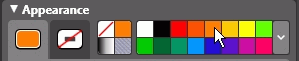
3. Click on the Stroke tab and choose the None stroke type button to remove the stroke.
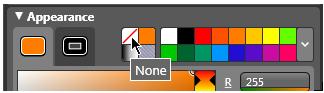
This is the basic button shape which should be on a layer of its own.