Introduction
Button controls are Silverlight controls which in the common scenario respond in some way to the user who is clicking on them. There are a lot of button controls: Button, HyperlinkButton, RepeatButton, ToggleButton, CheckBox, RadioButton.
See also:
Button Article
HyperlinkButton Article
ToggleButton Article
RepeatButton Article
Overview
Four button controls derive from the base ButtonBase class: Button, HyperlinkButton, RepeatButton, and ToggleButton. The ToggleButton is a base class for the CheckBox and RadioButton controls but it can also be used as a standalone control. There are two descendants of the Button class named CalendarButton and CalendarDayButton.
The most important member of the ButtonBase class is the Click event. It occurs when a user clicks on the button control. For example:
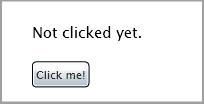
XAML: