This article is compatible with the latest version of Silverlight.
Introduction
Layout controls are Silverlight controls which act as containers of other controls. Their main purpose is the positioning and arranging of their child controls. There are several layout controls: Canvas, StackPanel and Grid and TabPanel.
See also:
Canvas Article
StackPanel Article
Grid Article
Overview
All layout controls derive from the basic abstract class Panel.
There are also four more descendants of the Panel Class: DataGridCellsPresenter, DataGridColumnHeadersPresenter, DataGridDetailsPresenter, DataGridRowsPresenter. Their purpose is the positioning of elements in a DataGrid template. They are not standalone controls.
Layout controls inherit the Children collection of type UIElementCollection. Since all elements in this collection are UIElement objects and the Panel itself derives from UIElement layout controls can be nested in one another without limitation.
The following example demonstrates the nesting:
Note: to understand this example you should be familiar with all layout controls: Canvas, StackPanel and Grid
We want to have the following meaningless result (I don’t like giving real world examples, I just want to show you how nesting of layout controls works.):
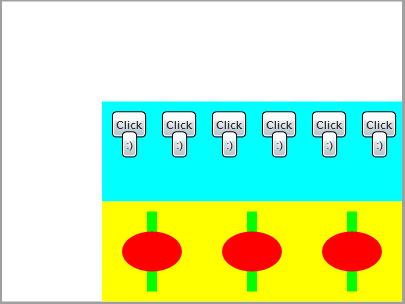
Here is the XAML code:
<UserControl x:Class="LayoutControls.Page"
xmlns="http://schemas.microsoft.com/winfx/2006/xaml/presentation"
xmlns:x="http://schemas.microsoft.com/winfx/2006/xaml"
Width="400" Height="300">
<Grid x:Name="grRoot" Background="White">
<Grid.RowDefinitions>
<RowDefinition Height="*"></RowDefinition>
<RowDefinition Height="100"></RowDefinition>
<RowDefinition Height="100"></RowDefinition>
</Grid.RowDefinitions>
<Grid.ColumnDefinitions>
<ColumnDefinition Width="*"></ColumnDefinition>
<ColumnDefinition Width="300"></ColumnDefinition>
</Grid.ColumnDefinitions>
<StackPanel Background="Aqua" x:Name="spSecondRow" Grid.Row="1" Grid.Column="1" Orientation="Horizontal">
<Canvas Width="50" Height="100">
<Button Content="Click" Canvas.Left="10" Canvas.Top="10" Canvas.ZIndex="0"></Button>
<Button Content=":)" Canvas.Left="20" Canvas.Top="30" Canvas.ZIndex="1"></Button>
</Canvas>
<Canvas Width="50" Height="100">
<Button Content="Click" Canvas.Left="10" Canvas.Top="10" Canvas.ZIndex="0"></Button>
<Button Content=":)" Canvas.Left="20" Canvas.Top="30" Canvas.ZIndex="1"></Button>
</Canvas>
<Canvas Width="50" Height="100">
<Button Content="Click" Canvas.Left="10" Canvas.Top="10" Canvas.ZIndex="0"></Button>
<Button Content=":)" Canvas.Left="20" Canvas.Top="30" Canvas.ZIndex="1"></Button>
</Canvas>
<Canvas Width="50" Height="100">
<Button Content="Click" Canvas.Left="10" Canvas.Top="10" Canvas.ZIndex="0"></Button>
<Button Content=":)" Canvas.Left="20" Canvas.Top="30" Canvas.ZIndex="1"></Button>
</Canvas>
<Canvas Width="50" Height="100">
<Button Content="Click" Canvas.Left="10" Canvas.Top="10" Canvas.ZIndex="0"></Button>
<Button Content=":)" Canvas.Left="20" Canvas.Top="30" Canvas.ZIndex="1"></Button>
</Canvas>
<Canvas Width="50" Height="100">
<Button Content="Click" Canvas.Left="10" Canvas.Top="10" Canvas.ZIndex="0"></Button>
<Button Content=":)" Canvas.Left="20" Canvas.Top="30" Canvas.ZIndex="1"></Button>
</Canvas>
</StackPanel>
<StackPanel Background="Yellow" x:Name="spThirdRow" Grid.Row="2" Grid.Column="1" Orientation="Horizontal">
<Canvas Width="100" Height="100">
<Rectangle Canvas.Top="10" Canvas.Left="45" Canvas.ZIndex="0" Fill="Lime" Width="10" Height="80"></Rectangle>
<Ellipse Canvas.Top="30" Canvas.Left="20" Canvas.ZIndex="1" Fill="Red" Width="60" Height="40"></Ellipse>
</Canvas>
<Canvas Width="100" Height="100">
<Rectangle Canvas.Top="10" Canvas.Left="45" Canvas.ZIndex="0" Fill="Lime" Width="10" Height="80"></Rectangle>
<Ellipse Canvas.Top="30" Canvas.Left="20" Canvas.ZIndex="1" Fill="Red" Width="60" Height="40"></Ellipse>
</Canvas>
<Canvas Width="100" Height="100">
<Rectangle Canvas.Top="10" Canvas.Left="45" Canvas.ZIndex="0" Fill="Lime" Width="10" Height="80"></Rectangle>
<Ellipse Canvas.Top="30" Canvas.Left="20" Canvas.ZIndex="1" Fill="Red" Width="60" Height="40"></Ellipse>
</Canvas>
</StackPanel>
</Grid>
</UserControl>
We have a Grid, two StackPanels in the Grid and several Canvases in every StackPanel and several controls in every Canvas. You can put another Grid in the existing for example, or in a StackPanel or Canvas. It depends on the result you want to achieve.
You saw that we put a Background property of the two StackPanels. You can set it in the XAML as an attribute using one of the Colors enumeration but you also can use a Brush object for it. The following examples demonstrates its use with several different brushes:
Using the ImageBrush for a Grid Background:

XAML:
<UserControl x:Class="LayoutControls.Page"
xmlns="http://schemas.microsoft.com/winfx/2006/xaml/presentation"
xmlns:x="http://schemas.microsoft.com/winfx/2006/xaml"
Width="400" Height="400">
<Grid x:Name="grMain" ShowGridLines="True">
<Grid.RowDefinitions>
<RowDefinition></RowDefinition>
<RowDefinition></RowDefinition>
<RowDefinition></RowDefinition>
<RowDefinition></RowDefinition>
<RowDefinition></RowDefinition>
<RowDefinition></RowDefinition>
</Grid.RowDefinitions>
<Grid.ColumnDefinitions>
<ColumnDefinition></ColumnDefinition>
<ColumnDefinition></ColumnDefinition>
<ColumnDefinition></ColumnDefinition>
<ColumnDefinition></ColumnDefinition>
<ColumnDefinition></ColumnDefinition>
<ColumnDefinition></ColumnDefinition>
</Grid.ColumnDefinitions>
<Grid.Background>
<ImageBrush x:Name="backgroundImageBrush" Stretch="UniformToFill">
<ImageBrush.ImageSource>
<BitmapImage x:Name="bmpBackground" UriSource="http://terraristic.net/ photos/Pachydactylus_bibroni/Pachydactylus_bibroni_couple.jpg">
</BitmapImage>
</ImageBrush.ImageSource>
</ImageBrush>
</Grid.Background>
</Grid>
</UserControl>
Using the LinearGradientBrush for a StackPanel Background:
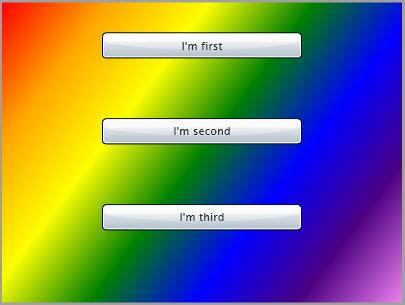
XAML:
<UserControl x:Class="LayoutControls.Page"
xmlns="http://schemas.microsoft.com/winfx/2006/xaml/presentation"
xmlns:x="http://schemas.microsoft.com/winfx/2006/xaml"
Width="400" Height="300">
<StackPanel x:Name="spLayout">
<Button Margin="30" Width="200" Content="I'm first"></Button>
<Button Margin="30" Width="200" Content="I'm second"></Button>
<Button Margin="30" Width="200" Content="I'm third"></Button>
<StackPanel.Background>
<LinearGradientBrush x:Name="backgroundLinearGradientBrush" MappingMode="RelativeToBoundingBox" StartPoint="0,0" EndPoint="1,1">
<LinearGradientBrush.GradientStops>
<GradientStop Color="Red" Offset="0" />
<GradientStop Color="Orange" Offset="0.167" />
<GradientStop Color="Yellow" Offset="0.333" />
<GradientStop Color="Green" Offset="0.5"/>
<GradientStop Color="Blue" Offset="0.667" />
<GradientStop Color="Indigo" Offset="0.833" />
<GradientStop Color="Violet" Offset="1" />
</LinearGradientBrush.GradientStops>
</LinearGradientBrush>
</StackPanel.Background>
</StackPanel>
</UserControl>
Using the RadialGradientBrush for a Canvas Background:
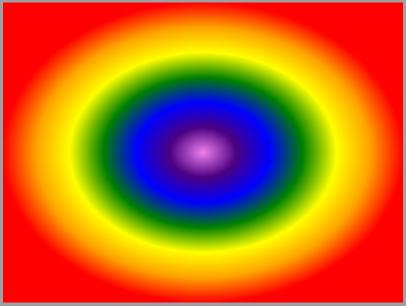
XAML:
<UserControl x:Class="LayoutControls.Page"
xmlns="http://schemas.microsoft.com/winfx/2006/xaml/presentation"
xmlns:x="http://schemas.microsoft.com/winfx/2006/xaml"
Width="400" Height="300">
<Canvas x:Name="cnvMain">
<Canvas.Background>
<RadialGradientBrush x:Name="backgroundRadialGradientBrush" MappingMode="RelativeToBoundingBox" Center="0.5, 0.5" RadiusX="0.5" RadiusY="0.5">
<RadialGradientBrush.GradientStops>
<GradientStop Color="Violet" Offset="0" />
<GradientStop Color="Indigo" Offset="0.167" />
<GradientStop Color="Blue" Offset="0.333" />
<GradientStop Color="Green" Offset="0.5"/>
<GradientStop Color="Yellow" Offset="0.667" />
<GradientStop Color="Orange" Offset="0.833" />
<GradientStop Color="Red" Offset="1" />
</RadialGradientBrush.GradientStops>
</RadialGradientBrush>
</Canvas.Background>
</Canvas>
</UserControl>
It’s just amazing how you can use brushes in the XAML without writing a single line in the code behind.
Conclusion
This article covers the key features of the Panel class which are inherited in all layout controls. It targets the developer who has just started with the Silverlight controls. Any comments are welcome.
Reference
http://silverlight.net/learn/tutorials.aspx
http://msdn2.microsoft.com/en-us/library/system.windows.controls.panel(VS.95).aspx