This article is also available in print (Word, PDF) and e-reader formats (MOBI, EPUB).
Download all formats, including source code for $0.99. 
This article is compatible with the latest version of Silverlight.
Uploading and downloading images using a WCF service with Silverlight
Quite often, when browsing the web, we encounter a situation where we are required to upload a file. When I want to register myself on a forum, I often get the question if I want to upload an avatar. Or when using a social networking site such as Facebook, I can upload pictures of me doing something that probably no one is interested in. The point I’m trying to make here is that when developing in Silverlight, we’ll also come in a situation where we want our users to upload files such as images to the server. Next to uploading, users may want to download files such as images, which are stored as a physical file on the server as well.
In both cases, WCF can help us out, allowing us to create services that are capable of working with an uploaded file as well as processing a requested file for download. In this article, I’ll be showing a sample Silverlight application where users can upload and download images from using a WCF service. The interface is very simple; a screenshot is shown below.
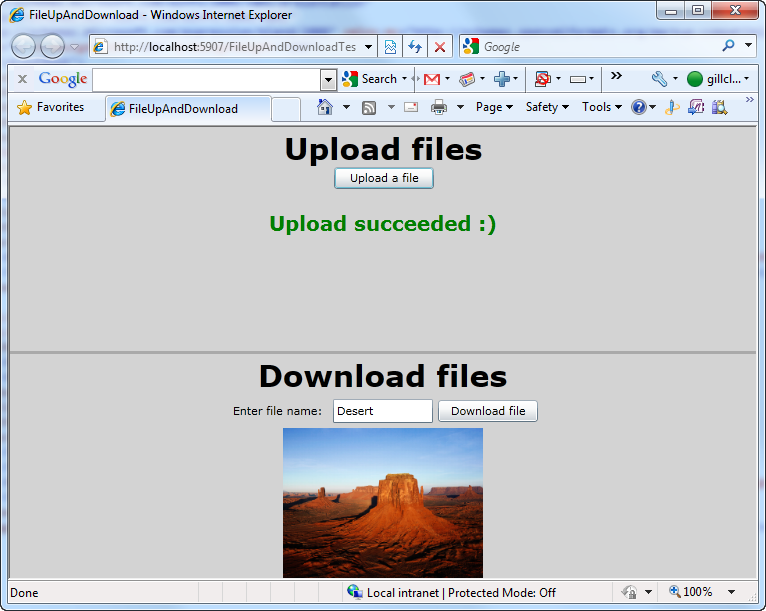
Included with this article is the sample code, which can be downloaded here. We’ll be using this code to show how the upload and download process works.
Uploading a file to the server
We’ll start by looking at the upload process. We need to write code both on the server side and on the client side.
Server-side: a WCF servoce
To allow a Silverlight application to send files to the server-side and store these on the file system of the server, we’ll start by creating a WCF service. In the sample code, this service is named PictureService. In the service contract, IPictureService, we define a method called Upload, which accepts an instance of PictureFile.
[ServiceContract]
public interface IPictureService
{
[OperationContract]
bool Upload(PictureFile picture);
}
The PictureFile class is defined as DataContract; it defines two fields namely the filename and the contents of the file. The latter is stored as a byte stream. Both these properties are attributed with the DataMemberAttribute, meaning that both will travel over the wire when send from and to the service.
[DataContract]
public class PictureFile
{
[DataMember]
public string PictureName { get; set; }
[DataMember]
public byte[] PictureStream { get; set; }
}
Now that we have defined the contract for the service, let’s take a look at the implementation. The logic here relies on System.IO. Basically, the Silverlight client application will upload a file as a stream of bytes (using an instance of the above defined class PictureFile). This stream of bytes is to be converted to a file on the server. The following code does just that: using a BinaryWriter, we grab the sent bytes and save them as a file. The location of the upload directory is stored here in the web.config.
[AspNetCompatibilityRequirements(
RequirementsMode = AspNetCompatibilityRequirementsMode.Required)]
public class PictureService : IPictureService
{
public bool Upload(PictureFile picture)
{
FileStream fileStream = null;
BinaryWriter writer = null;
string filePath;
try
{
filePath = HttpContext.Current.Server.MapPath(".") +
ConfigurationManager.AppSettings["PictureUploadDirectory"] +
picture.PictureName;
if (picture.PictureName != string.Empty)
{
fileStream = File.Open(filePath, FileMode.Create);
writer = new BinaryWriter(fileStream);
writer.Write(picture.PictureStream);
}
return true;
}
catch (Exception)
{
return false;
}
finally
{
if (fileStream != null)
fileStream.Close();
if (writer != null)
writer.Close();
}
}
}
By default, WCF only accepts messages with a maximum length of 65536 bytes. This is however, not enough for sending normal files to the server. We should therefore make some configuration changes to our service so that the larger uploads are accepted. To do so, I’m specifying a custom binding configuration for the basic HTTP binding. Here, I’m allowing uploads of 2.000.000 bytes, meaning 2MB, you can of course specify another value here.
<bindings>
<basicHttpBinding>
<binding name="PictureBinding" maxReceivedMessageSize="2000000" maxBufferSize="2000000">
<readerQuotas maxArrayLength="2000000" maxStringContentLength="2000000"/>
</binding>
</basicHttpBinding>
</bindings>
Because this WCF service is to be connected to from Silverlight, the binding itself should of course be a BasicHttpBinding and not a wsHttpBinding which is the default for WCF.
At this point, our service has all it needs to start accepting uploads from Silverlight. Let’s turn our attention to the client now.
Client side: the Silverlight application
The first thing we should do is letting our Silverlight application know about the PictureService by adding a service reference to the service within the Silverlight project. Here I set the namespace to PictureService.
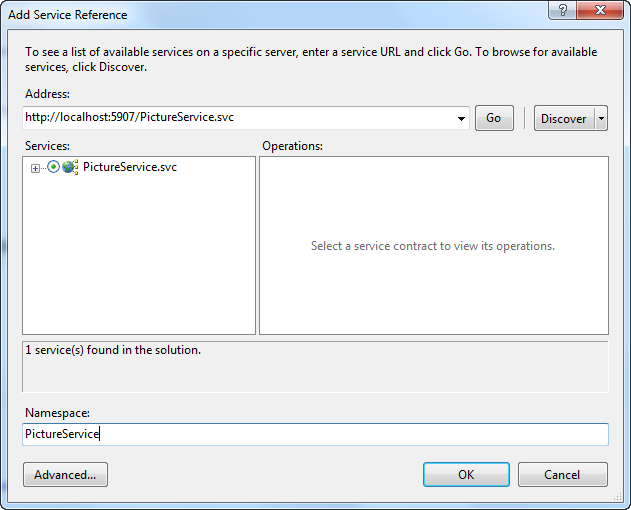
Visual Studio creates for us a proxy. Included in the client proxy is a client side copy of the PictureFile class.
To allow the user of the application to upload a file from the local file system, we use the OpenFileDialog class. Within Silverlight, this class gives us a read-only stream to a local file. Apart from reading the contents of the file, Silverlight can’t perform other actions on the file such as deleting or renaming. Using the OpenRead method, we get access to the above mentioned stream which we can then read out using the Read method into a byte array.
OpenFileDialog openFileDialog = new OpenFileDialog();
openFileDialog.Filter = "JPEG files|*.jpg";
if (openFileDialog.ShowDialog() == true)
{
Stream stream = (Stream)openFileDialog.File.OpenRead();
byte[] bytes = new byte[stream.Length];
stream.Read(bytes, 0, (int)stream.Length);
string fileName = openFileDialog.File.Name;
}
We’re can now try uploading the file. We therefore create a new instance of the PictureFile class, passing in a name for the file and the byte array.
PictureService.PictureFile pictureFile= new FileUpAndDownload.PictureService.PictureFile();
pictureFile.PictureName = fileName;
pictureFile.PictureStream = bytes;
All that’s left now is creating a proxy instance. As with all other service communication within Silverlight, service communication works asynchronously. Therefore, we define a callback which will be invoked when the upload is finished.
PictureService.PictureServiceClient client = new FileUpAndDownload.PictureService.PictureServiceClient();
client.UploadCompleted += new EventHandler
<FileUpAndDownload.PictureService.UploadCompletedEventArgs>(client_UploadCompleted);
client.UploadAsync(pictureFile);
In the callback, we can check if the service interaction went OK or if there where any errors.
void client_UploadCompleted(object sender, FileUpAndDownload.PictureService.UploadCompletedEventArgs e)
{
if (e.Error == null)
{
if (e.Result)
{
ResultTextBlock.Text = "Upload succeeded :)";
}
else
{
ResultTextBlock.Text = "Upload failed :(";
}
}
}
With that, we are ready to try our upload process. The image below shows the upload working.
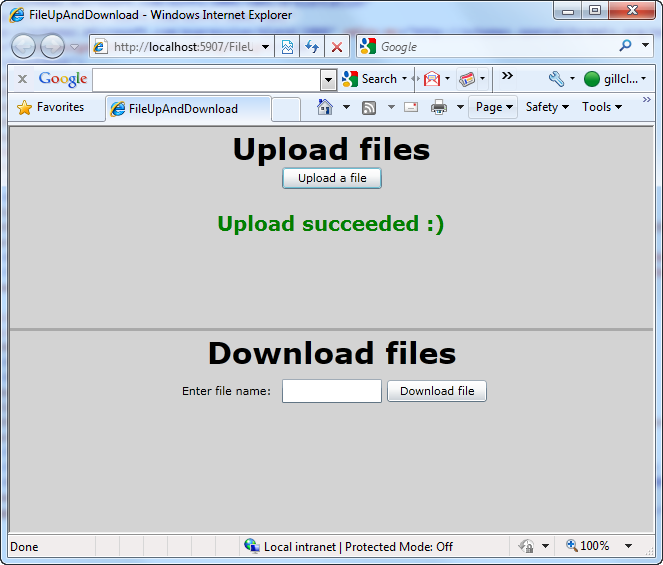
Let’s now look at how we can download files.
Downloading files from the server
When it comes to downloading images, we could in most cases solve things by simply using a link to the original file and sending this link back to the client Silverlight application. However, in some cases, this link can’t be created. Take for example the case where images are stored within a database. Or another possibility here is that images are stored on a non-publicly available folder on the server. In both these cases, we need to send the byte information to the client using a service again. In the client Silverlight application, we can then recreate the file and use it within our app. Let’s look at the code to do this.
Service changes
For this sample, we’ll allow the user to enter the name of the picture he or she wishes to download, so we’ll pass in a string as argument for a new method, quite logically named Download, on our WCF service. In the service contract, I added the following code:
[OperationContract]
PictureFile Download(string pictureName);
As we can see here, this operation defines that we are sending to the client an instance of the PictureFile class (the same class as we used for the upload process). The file that will thus be sent to the client, will be sent as a byte array. In the implementation code, we check if the file exists first. If it does, we use a BinaryReader to read the contents of the file, create he PictureFile instance and return it.
public PictureFile Download(string pictureName)
{
FileStream fileStream = null;
BinaryReader reader = null;
string imagePath;
byte[] imageBytes;
try
{
imagePath = HttpContext.Current.Server.MapPath(".") +
ConfigurationManager.AppSettings["PictureUploadDirectory"] +
pictureName + ".jpg";
if (File.Exists(imagePath))
{
fileStream = new FileStream(imagePath, FileMode.Open, FileAccess.Read);
reader = new BinaryReader(fileStream);
imageBytes = reader.ReadBytes((int)fileStream.Length);
return new PictureFile() { PictureName = pictureName, PictureStream = imageBytes };
}
return null;
}
catch (Exception)
{
return null;
}
}
The service’s configuration code does not need to be changed for this new operation.
Changes to the Silverlight client
Within the Silverlight client, update the web service reference. Visual Studio will update the proxy class, making the new Download method available. Upon clicking the button, we’ll launch a request to the service asynchronously, passing in the filename.
private void DownloadButton_Click(object sender, RoutedEventArgs e)
{
PictureService.PictureServiceClient client =
new FileUpAndDownload.PictureService.PictureServiceClient();
client.DownloadCompleted +=
new EventHandler<FileUpAndDownload.PictureService.DownloadCompletedEventArgs>(client_DownloadCompleted);
client.DownloadAsync(FileNameTextBox.Text);
}
Upon completion of the service call, the callback method is invoked. If no errors occur, we receive a PictureFile instance, containing the bytes of the requested file. Here we know that the file is in fact an image, so we use it to display the picture in an Image control.
BitmapImage image = new BitmapImage();
if (e.Error == null)
{
if (e.Result != null)
{
ImageDownloadService.ImageDownload imageDownload = e.Result;
MemoryStream stream = new MemoryStream(imageDownload.Image);
image.SetSource(stream);
ResultImage.Source = image;
}
else
{
ErrorTextBlock.Text = "No image with that name exists";
}
}
Summary
To send files from and to a service from within a Silverlight application, we can use a WCF service, which accepts a byte array, optionally wrapped in a class like we did here with the PictureFile class. In this example, we looked at how to do this with images; however, the method is similar for other file types.
Gill Cleeren is Microsoft Regional Director (www.theregion.com), MVP ASP.NET, INETA speaker bureau member and Silverlight Insider. He lives in Belgium where he works as .NET architect at Ordina. Passionate about .NET, he’s always playing with the newest bits. In his role as Regional Director, Gill has given many sessions, webcasts and trainings on new as well as existing technologies, such as Silverlight, ASP.NET and WPF. He also leads Visug (www.visug.be), the largest .NET user group in Belgium. He’s the author of the upcoming book called Silverlight 4 Data and Services Cookbook. You can find his blog at www.snowball.be.